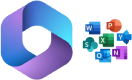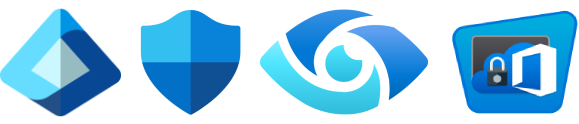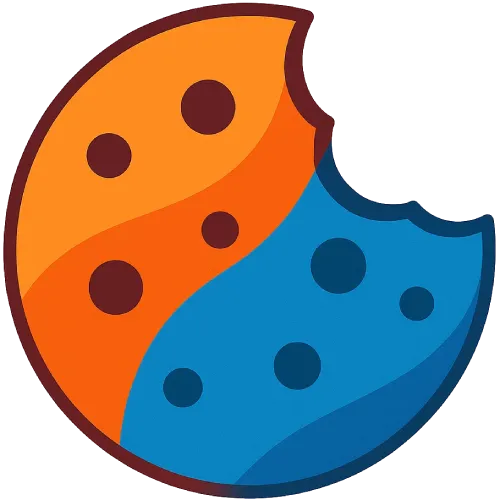How to Use Microsoft Teams and SharePoint for Secure Collaboration
By MSAdvance · B2B cloud consultancy in Microsoft 365, Azure, modern workplace, and security
Want secure collaboration with Teams and SharePoint—without the headaches?
We design pragmatic governance, information labeling, DLP, and external sharing. We support adoption, automation, and ongoing support.
Introduction
Microsoft Teams and SharePoint sit at the heart of the Microsoft 365 modern workplace. Teams brings chat, meetings, calling, and channels together; SharePoint adds the document layer, permissions, metadata, and governance. This guide gives you an actionable playbook to implement secure collaboration without friction: strong authentication, sensitivity labels, controlled external sharing, DLP, Safe Links, and compliance (retention, eDiscovery, Information Barriers). It’s a practical, B2B-proven approach that balances security with business velocity.
1. Architecture: how Teams and SharePoint fit together
Every Microsoft Team creates (or associates with) a connected SharePoint site where files live. The Documents library hosts one folder per standard channel. Private and shared channels create dedicated sites with access boundaries aligned to the channel. This coupling enables versioning, co-authoring, SharePoint Search, metadata, and compliance policies applied from Purview.
- One team per real collaboration unit (client, project, product). Avoid org-chart teams if they don’t collaborate in practice.
- Avoid “monolithic” libraries. Prefer sites per area or client with clear permissions and consistent templates.
- Define a catalog of templates (team + site) with preconfigured channels and useful tabs (Planner, OneNote, Lists).
2. Secure collaboration principles (MFA, CA, least privilege)
Before opening doors, harden the house: mandatory MFA and Conditional Access by role, location, risk, and device state; session policies for web; managed devices when needed (Intune); and the least privilege principle (grant only what’s needed, for only as long as needed). Enable continuous access evaluation and sensible session expirations to reduce risk in shared environments.
# SharePoint Online Management Shell
Connect-SPOService -Url https://tenant-admin.sharepoint.com
# Sharing: only with authenticated external users (adjust to your risk)
Set-SPOTenant -SharingCapability ExternalUserSharingOnly
# Ensure the accepting guest is the same guest invited
Set-SPOTenant -RequireAcceptingAccountMatchInvitedAccount \$true
# Link expiration (if you allow anonymous links)
Set-SPOTenant -AnonymousLinkExpirationInDays 7 3. Sensitivity labels (MIP) for teams and sites
Microsoft Purview sensitivity labels applied to containers (Teams, Groups, and sites) govern privacy, external access, encryption, and sharing behavior. A label can require a team to be private, block guests, require a site location, or apply visual marking and encryption to documents. Shared and private channels inherit the posture of the relevant container.
Suggested taxonomy
| Label | Privacy | External access | Typical use |
|---|---|---|---|
| Public | Public team / open site | Allowed with registration | Internal comms, manuals |
| Internal | Private team | Restricted | Day-to-day work by area/team |
| Confidential | Private team | Blocked unless exception | Finance, sales under NDA |
| Secret | Private team | Blocked + IB | R&D, M&A, highly sensitive data |
Typical actions per label
- Enforce team privacy and guest blocking.
- Require encryption and visual markings in Office documents.
- Impose site locations and restrict external sharing.
- Require justification or approval to elevate privileges.
4. External sharing and guest access: controls and differences
In SharePoint/OneDrive, sharing is governed at the tenant and site levels; the most restrictive value wins. Enable globally only up to the level the business requires and limit further on sensitive sites. Configure guests to accept with the same invited account and define link expirations when using anonymous links.
In Teams there are two different concepts: guests (added to a team with access to channels/files/apps) and external access (federation to chat/call across domains without adding them to the team). Understanding this difference prevents over-privilege and reduces exposure.
- For ongoing collaboration with a partner or client, create a dedicated team and add guests.
- For one-off interactions (chat/call) with no file access, use external access (federation).
- Use shared channels to collaborate with other teams/tenants without forcing org switching.
5. Standard, private, and shared channels: when to use each
| Type | Recommended use | SharePoint site | Risks if overused |
|---|---|---|---|
| Standard | Open team work | Team site’s Documents library | Noise; loss of focus without structure |
| Private | Sub-group with sensitive info | Independent site with restricted permissions | Islands; lower visibility and traceability |
| Shared | Collaboration with other teams/tenants | Specific site per shared channel | Stricter governance and compliance needs |
6. Permissions, groups, and inheritance in SharePoint
Always work with groups (Owners, Members, Visitors) and avoid unique permissions unless necessary. Prefer separate sites when content requires strong confidentiality: it’s a cleaner security boundary than breaking inheritance. Use libraries by process with minimal metadata (client, project, status) and mandatory versioning.
- Who requests adds/removals? Who approves and for how long?
- Which libraries require major/minor versions and content approval?
- Which content must never leave the tenant? (labels + DLP + guest restrictions)
- How do you audit unique permissions and “orphan” sites quarterly?
7. DLP and protection in Teams and SharePoint
Microsoft Purview DLP inspects Teams chat and channel messages (including private) and content in SharePoint/OneDrive to block or require justification when sensitive data appears (PII, credit cards, IBAN, health data, etc.). Start with “warn and educate” policies and evolve to blocking in higher-risk areas. Pair this with a training plan and an internal “How to share safely” page.
Minimum policies (suggested)
- “Credit/PII” DLP in Teams (internal and external) with blocking + alerting IT.
- DLP in SharePoint/OneDrive to mark or quarantine sensitive files.
- Justified exceptions with approval and automatic expiry.
Metrics to track
- Number of matches and false positives (< 5%).
- Mean time to respond to alerts (< 24 h).
- Repeat users (targeted training and coaching).
8. Link and file protection (Defender for Office 365)
With Microsoft Defender for Office 365, Safe Links scans and rewrites URLs, verifying links “at time of click” across email, Teams, and Microsoft 365 apps. Combine with Safe Attachments for files to reduce operational phishing risk in chats and meetings. We recommend managed allow/deny lists owned by security and monthly report reviews.
9. Retention, eDiscovery, and Information Barriers
Define retention policies per area (sales, legal, finance) applying appropriate periods and disposition based on regulation (e.g., 5 years for contracts). For investigations or litigation, Purview provides Content Search, eDiscovery (Standard), and eDiscovery (Premium) to preserve/export Teams content (chats, channels, meetings) and SharePoint in an audited manner.
If two groups must not communicate (e.g., investment banking vs. research), use Information Barriers to segment users and block communication/collaboration between segments; this affects Teams, SharePoint, and OneDrive. Document the segments model, owners, and exception processes.
10. Practical governance (naming, lifecycle, templates)
10.1 Naming and metadata
- Convention:
<AREA/CLIENT> - <Project> - <Year>(e.g.,Sales - ACME Client - 2025). - Templates with standard channels (General, Operations, Quality), private (Offers), and productive tabs (Risk List, Planner).
- Mandatory labels by team/site type and basic metadata in libraries.
10.2 Lifecycle
- Expiration and recertification: owners validate members every 90 days.
- Archive when projects close; retention policies apply even to archives.
- Annual review of sites without an active owner or with low activity.
10.3 Service catalog (self-service with control)
Publish a self-service catalog with templates, security levels, provisioning times, and internal costs. Make it easy for the business to do the right thing without waiting on IT. Automate approvals (team owner + security) and keep traceability.
11. Automation with Power Automate and approvals
Automate approvals for guest access, team creation, and permission requests. Use Teams/SharePoint connectors to notify owners, record justifications, and keep evidence. For critical documents, create review flows with signing and major/minor versioning.
# Trigger: guest access request in SharePoint list "Onboarding"
# Step 1: Send approval to Team Owner
# Step 2: If approved → Add guest (Graph) + apply correct label
# Step 3: Post in "General" channel with usage rules + expiration date
# Step 4: Create recertification task at 90 days
12. Adoption and role-based training
Security becomes real when users understand and master it. Define role-based learning paths and “just-in-time” content: short videos, day-one guides, a support channel, and champions in each area to act as ambassadors.
Training by role
- Sales: Teams meetings, secure sharing with clients, signing and tracking.
- Finance: labels and retention, libraries with version control, basic eDiscovery.
- Operations: process-based channels, lists, and shift automations.
- IT/Security: DLP reporting, auditing, recertifications, incident response.
Key materials
- “How to share safely” page with examples and anti-patterns.
- “Day-one” guides by team/area and 3–5 min videos.
- Monthly tips newsletter (labels, links, reviews).
13. Success KPIs and analytics
14. Frequently asked questions (FAQ)
What’s the difference between “guests” and “external access” in Teams?
A guest is added to a team and can access channels, files, and apps (granular control and auditing). External access is federation to chat/call across domains without adding the user to the team. Use it for one-off interactions without file sharing.
How do we prevent sensitive documents from leaving the tenant?
Combine sensitivity labels (encryption/restrictions) with DLP in SharePoint/OneDrive/Teams. Add Safe Links to minimize malicious-link risk and avoid unique permissions. Reinforce with training and periodic reviews.
What channel type is best for working with clients?
If collaboration is ongoing, create a dedicated team and add guests. If you just want an ad-hoc thread with another team/tenant, use a shared channel or external access for chat/calling without files.
Can we enforce privacy and guest blocking by “team type”?
Yes. Configure sensitivity labels at the container level (Teams/SharePoint) to enforce privacy, block guests, or require specific site locations based on team type.
Does DLP also protect data in Teams chats?
Yes. Microsoft Purview DLP policies inspect messages in chats and channels (including private), and can block, warn, or require justification while notifying IT.
How do we protect links in chats and meetings?
With Defender for Office 365, Safe Links checks URLs “at time of click” in Teams and Microsoft 365 apps, mitigating operational phishing.
We’re in a regulated sector: can we block communication between two areas?
Use Information Barriers to segment users and block communication/collaboration between segments. Define segments, owners, and exception processes with expiry.
What site and library structure do you recommend?
One team per real work unit (client/project), libraries by process with basic metadata and version control. Avoid unique permissions except in exceptional cases and separate very sensitive content into distinct sites.
How do we measure adoption and compliance?
Dashboard: channels vs. chats ratio, % of files in SharePoint/Teams, weekly DLP alerts, on-time recertifications, and provisioning times. Complement with short satisfaction and learning surveys.
Can we automate guest onboarding and expirations?
Yes. Use Power Automate for approvals, justifications, and automatic expirations. Record traceability in SharePoint Lists and notify the team channel.
15. Glossary
- MFA: Multi-factor authentication.
- Conditional Access (CA): Policies based on user, app, risk, and device.
- MIP: Microsoft Information Protection (labels/encryption).
- DLP: Data Loss Prevention (Microsoft Purview).
- Safe Links: URL verification in Defender for Office 365.
- Information Barriers (IB): Barriers between user segments.
- Connected team/site: Team with its associated SharePoint site for files.
- Shared channel: Channel enabling collaboration with users from other teams or tenants without org switching.
16. Official resources
- How Teams uses connected SharePoint sites
- Overview of external sharing (SharePoint/OneDrive)
- Comparison: guest access vs. external access in Teams
- Sensitivity labels for Teams, Groups, and Sites
- DLP for Microsoft Teams
- Safe Links (Defender for Office 365)
- eDiscovery in Microsoft Purview
- Information Barriers
17. Conclusion and next steps
Secure collaboration with Microsoft Teams and SharePoint is achieved by combining technical controls (MFA, Conditional Access, labels, DLP, Safe Links), solid team/site design, and friendly governance: templates, lifecycle, and automation. It’s not an endless list of barriers, but a framework that helps people work faster with less risk. With a clear roadmap, role-based adoption, and measurable KPIs, the change sustains over time.
Want MSAdvance to design and deploy it with you?
We define governance, configure policies, and train your teams. We leave it measurable and with real adoption.
Contact MSAdvance Discover Modern Workplace
· We can also help with Azure Architecture and other services.