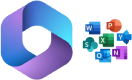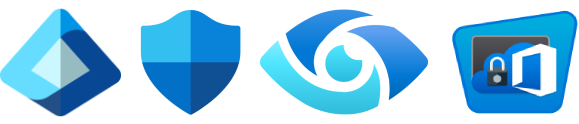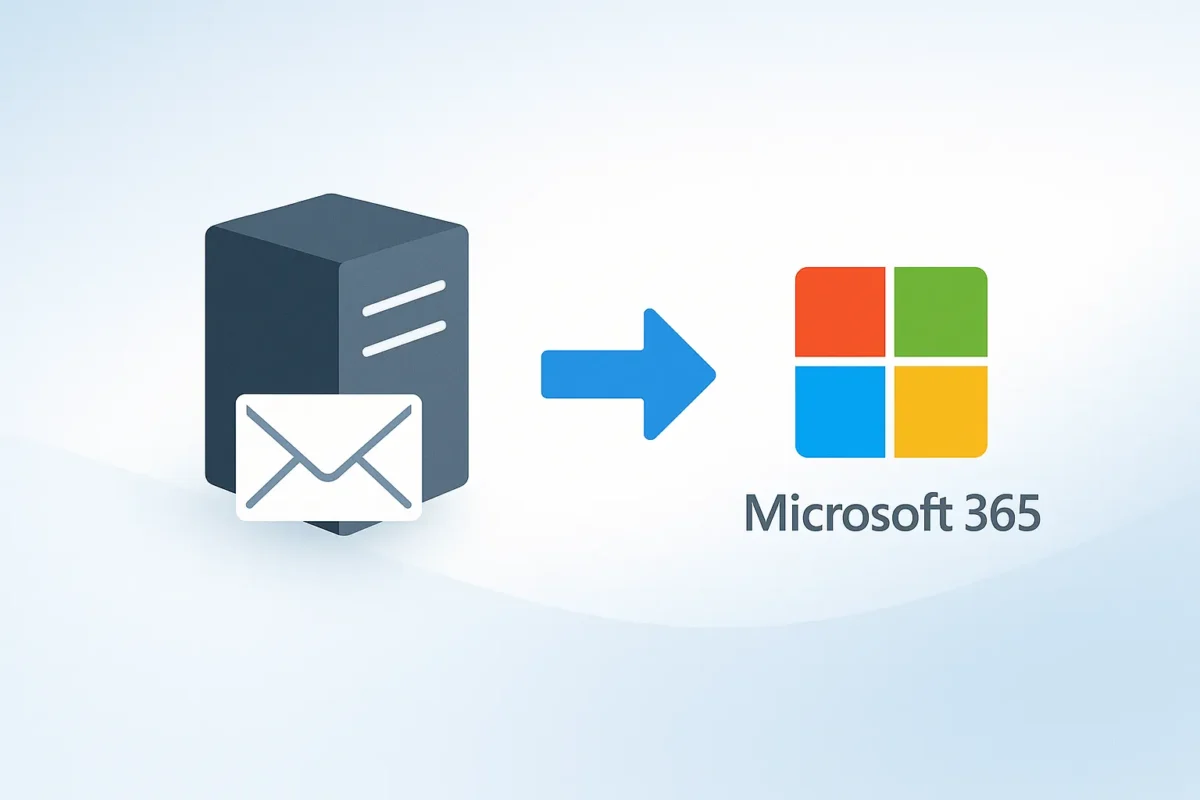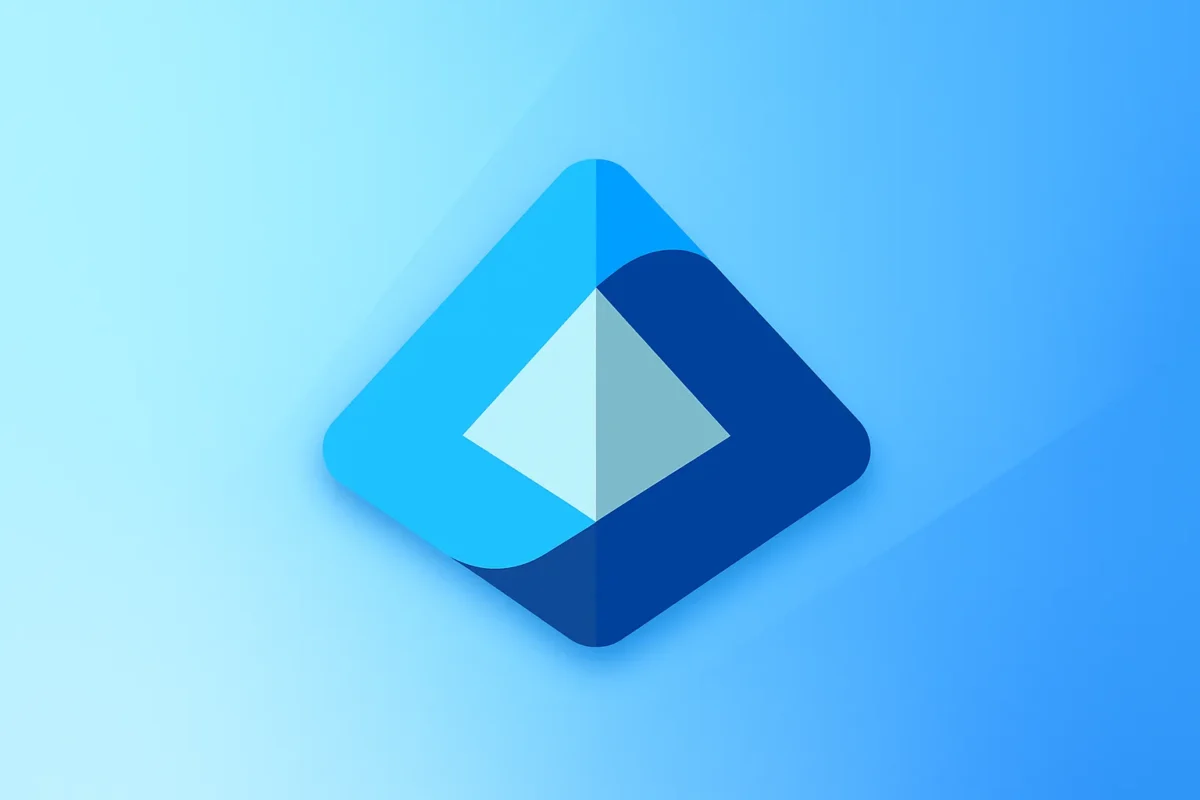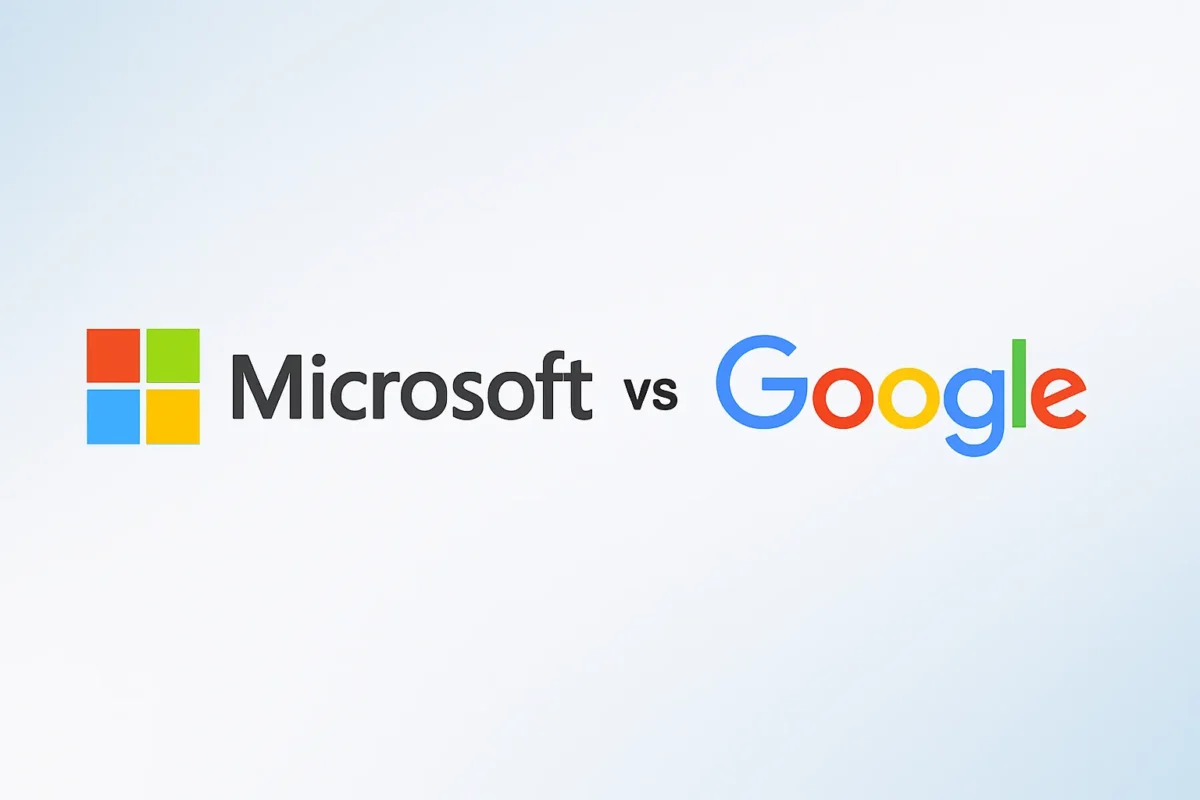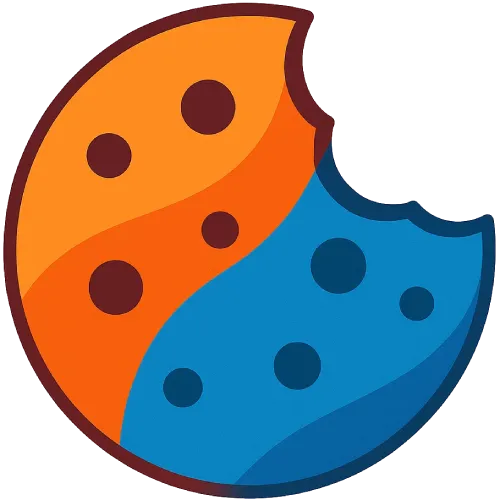IMAP Email Migration to Microsoft 365 (2025): end-to-end strategy for Exchange Online — CSV, Endpoint, DNS, performance, security, and adoption
If your mail still lives on IMAP servers (cPanel, Dovecot, Courier, Zimbra, an ISP, or Gmail in IMAP mode), moving to Microsoft 365 / Exchange Online can be fast and clean… if you frame it right. This article goes beyond the wizard and gives you a strategic, hands-on view: what IMAP does (and doesn’t) migrate, how to design waves with solid CSVs, how to configure a robust Migration Endpoint, how to plan DNS (MX, Autodiscover, SPF, DKIM, DMARC) without losing deliverability, and how to optimize performance and concurrency. We close with security, end-user support, success KPIs, and ready-to-use templates.
IMAP → Microsoft 365 migration with metrics, less risk, and more value
At MSAdvance we blend architecture, automation, and field experience so the change is fast and almost invisible to the business.
Tell us about your scenario IMAP → Microsoft 365 migration services
1) What an IMAP → Microsoft 365 migration is, and when it makes sense
Here we set the “why” behind IMAP: when it’s the right route, what expectations to align with the business, and what alternatives exist if you need advanced coexistence. The goal is to make an informed decision before touching anything.
The IMAP migration is the mechanism supported by Microsoft 365 to import mail only from almost any server that exposes IMAP: from shared hosting (cPanel/DirectAdmin) to Dovecot/Courier, or Zimbra configured for IMAP. It’s straightforward, predictable, and perfect when you don’t need calendar/resource coexistence or to move rules/delegations.
When to choose IMAP: non-Exchange sources, “mail history + continuity,” simple requirements, tight timelines, and a desire to control the pace in waves. If your priority is to preserve free/busy, delegations, and a near-identical experience the next day, consider hybrid, cutover, or staged (for Exchange) or Google’s specific flow instead of IMAP.
2) True scope and limits: what IMAP migrates, what it doesn’t, and practical values
Let’s set the perimeter: what is in scope and what stays out. Defining this prevents surprises and helps size timelines, support, and comms. We also review common limits and how to set realistic expectations.
- Migrates: folders and messages, preserving structure and basic flags.
- Doesn’t migrate: calendars, contacts, tasks, rules, delegations, or shared permissions. Plan these separately.
- Practical values (indicative): IMAP handles large volumes well, but very large messages can be skipped; isolate “monster” mailboxes and set expectations. The CSV can hold thousands of rows, but it’s healthier to split into waves for support and control.
“Exact limits” can change over time; focus on strategy: homogeneous batches, off-peak windows, and avoiding the source server becoming the bottleneck.
3) Project plan & governance: pilots, waves, schedule, and roles
Without a plan, even a simple migration becomes chaotic. This block guides how to structure the project: what to test in pilot, how to slice into waves, what to communicate, and which responsibilities to assign for traceability and control.
Pilot design (10–30 mailboxes)
- Mix sizes and profiles (power users, admin staff, sites with tight links).
- Measure: GB/h per batch, messages/min, time to first sync, and skip rate.
- Tune concurrency after the pilot (see the performance section).
Waves and schedule
- Homogeneous waves: by department/region with similar size to predict durations.
- Windows: off-peak; avoid overlapping with the source IMAP server’s backups/antivirus.
- Communications: T-7 (what changes), T-1 (what to do on day D), T0 (link to Outlook on the web), T+7 (tips).
Governance and roles
- Technical Lead: designs endpoints and batches, monitors, and decides cutover.
- Support L1/L2: quick guides for Outlook, mobiles, and calendar/contact self-import.
- Champions: key users per area for feedback and adoption.
4) DNS & deliverability: MX, Autodiscover, SPF, DKIM, and DMARC without surprises
Domain reputation and Outlook autodiscovery depend on your DNS records. Before touching MX, have everything ready. Here’s how to minimize bounces, avoid spoofing warnings, and ensure Outlook configures itself.
Mail lives or dies by its reputation. Before cutover, have these ready:
- Autodiscover: CNAME to
autodiscover.outlook.comso Outlook configures itself (DNS guide). - MX: ultimately point to your-domain.mail.protection.outlook.com. Lower the TTL (e.g., 3600 s) two days before cutover.
- SPF: include
include:spf.protection.outlook.comin the primary TXT. - DKIM: create 2 CNAMEs per domain and enable it in the portal (DKIM).
- DMARC: start with
p=none(telemetry) and move toquarantine/rejectonce all legitimate senders are aligned (DMARC).
5) Preparing the source IMAP server (Gmail, Dovecot, Courier, cPanel, Zimbra)
The source sets the ceiling for speed and stability. Check network, auth, and limits to avoid bottlenecks and intermittent errors that burn support hours.
- IMAP enabled (993/SSL) and certificate in good order. Avoid SSL inspection that breaks TLS.
- Gmail/Google Workspace: enable IMAP, use 2FA and app passwords if you go via IMAP. If you need calendars/contacts, consider the native Google → Microsoft 365 flow (Google guide).
- Admin credentials: if your IMAP supports them, you’ll avoid resetting everyone’s password and simplify the CSV.
- Concurrent connections: review per-IP/user limits. Raise them temporarily if possible.
TLS check with openssl (quick diagnostics)
openssl s_client -connect imap.your-domain.com:993 -crlf -quiet # You should see a proper TLS negotiation and an IMAP banner6) Mapping special folders and IMAP encodings (modified UTF-7)
An “exotic” source can break the experience on tiny details: names with diacritics, Gmail labels turning into folders, or mis-assigned special folders. Anticipate with tests and fine tuning.
IMAP uses modified UTF-7 for folder names. Some sources can produce odd accents/ñ. Test with 2–3 “problematic” mailboxes in the pilot.
- Special folders: “Sent,” “Drafts,” “Trash,” “Archive.” In Gmail, labels appear as folders (
[Gmail]/Sent Mail, etc.) and sometimes create duplicates. After migration, Outlook and Exchange Online normalize these automatically; still, review the outcome with key users. - Shared/virtual folders: some IMAP servers (Courier/Oracle) require
UserRootin the CSV to reach the correct mailbox.
7) CSV for IMAP: headers, admin credentials, and UserRoot
The CSV is your project’s “passenger list.” If it’s wrong, everything suffers. Here’s the proper format, server-specific variants, and security/audit tips.
Minimum CSV: EmailAddress,UserName,Password. With admin credentials, the UserName format varies by server:
- Exchange IMAP:
DOMAIN/AdminUser/UserUser - Dovecot (SASL):
UserUser*AdminUser(asterisk is often the separator) - Mirapoint:
#user@domain#AdminUser# - Courier/Oracle IMAP: add
UserRoot(e.g.,/users/alberta)
EmailAddress,UserName,Password
alberto@contoso.com,contoso/admin/alberto,P@ssw0rd!
maria@contoso.com,maria*imapadmin,P@ssw0rd!Official references with variants and examples: CSV for IMAP migrations.
8) Migration Endpoint and batches (EAC/PowerShell) with full control
This is the migration “engine.” A stable endpoint and well-defined batches let you start, pause, resume, and measure without surprises. Below is a path via EAC and PowerShell to automate and audit.
In EAC (Exchange admin center)
- Go to Migration → Endpoints > New > IMAP.
- Enter the source FQDN (
imap.domain.com), port 993, SSL, and an endpoint name. - Create the batch, upload the CSV, enable notifications, and choose auto-start.
Official guide: Migrate IMAP mailboxes to Microsoft 365.
PowerShell (flexible and auditable)
# Connect
Install-Module ExchangeOnlineManagement -Scope CurrentUser
Connect-ExchangeOnline
# Test source IMAP connectivity
Test-MigrationServerAvailability -IMAP -RemoteServer imap.contoso.com -Port 993 -Security SSL
# Create Endpoint
New-MigrationEndpoint -IMAP -Name "IMAP-Contoso" `
-RemoteServer imap.contoso.com -Port 993 -Security Ssl
# Tune concurrency after the pilot
Set-MigrationEndpoint -Identity "IMAP-Contoso" `
-MaxConcurrentMigrations 40 -MaxConcurrentIncrementalSyncs 20
# Create batch from CSV (no auto-complete)
$csv = [IO.File]::ReadAllBytes("C:\IMAP\wave-01.csv")
New-MigrationBatch -Name "IMAP-Wave-01" -SourceEndpoint "IMAP-Contoso" `
-CSVData $csv -AutoStart -AutoComplete:$false
# Tracking
Get-MigrationBatch -Identity "IMAP-Wave-01" | fl Status,State,TotalCount,CompleteCount
Get-MigrationUser -BatchId "IMAP-Wave-01" | Get-MigrationUserStatistics |
ft Identity,ItemsSynced,SkippedItems,PercentComplete -AutoCmdlet docs: New-MigrationEndpoint, New-MigrationBatch, Test-MigrationServerAvailability.
9) Performance & concurrency: speed up without breaking
Real speed depends on three variables: source, network, and the migration service. Here’s a “thread-ramping” strategy, how to read the signals, and how to isolate huge mailboxes so the whole wave flows.
The migration service applies throttling and controls parallel connections. “More threads” isn’t always “faster” if your source or network is the bottleneck.
- Off-peak windows: your batches fly and user impact drops.
- Healthy source: don’t overlap with backups/AV. Raise per-IP/user limits if you can.
- Gradual concurrency: start moderate (20–30), measure, and scale (40–60) if everything is smooth.
- Separate “monster mailboxes”: give them their own wave and window.
- Instrumentation: monitor GB/h, skips, retries, and errors by type. Export per-batch/user stats.
10) Monitoring, common errors, and skipped items
Without telemetry you’re flying blind. Here are the daily metrics to watch, how to interpret skips, and typical actions to resolve “stuck” batches or troublesome authentication.
- Failed authentication: review the CSV (case sensitivity, domain), the port/encryption, and whether admin supports the
UserNameformat. - Very large messages: you’ll see them as skipped. Inform users with “heavy” mailboxes (old policies).
- Batches stuck in “Syncing” forever: pause, validate Endpoint/IMAP, recreate the batch if needed. Keep the logs.
- Gmail: labels generate folders; “duplicates” can be expected. Explain that Exchange shows “folders,” not “labels.”
Export a support-friendly report
Get-MigrationUser | Get-MigrationUserStatistics |
Select Identity,ItemsSynced,SkippedItems,PercentComplete,LastSuccessfulSyncTime |
Export-Csv .\imap-report.csv -NoType11) MX cutover and safe finalization: incremental sync and 72 hours
Cutover is the “moment of truth.” Here’s a safe pattern to avoid loss: how to lower TTL, when to switch MX, how long to keep incremental sync, and what to verify before closing the batch.
With batches at 100% and a green delivery pilot, switch MX to Microsoft 365. With low TTL, convergence is quick, but wait ≈72 hours before removing the batch: ensure no more messages land on the source and that incremental sync has run at least once more.
12) Post-migration: Outlook, mobiles, disabling IMAP, and adoption
After cutover, the priority is keeping users productive. Prepare “first-run” actions, handle common profile issues, and push modern habits so value lands quickly.
- Outlook/OWA: Autodiscover configures profiles. If a profile “inherits” oddities, recreate it and clean add-ins.
- Mobiles: use “Exchange/Outlook” accounts on iOS/Android (not IMAP) for full calendar/contacts.
- Disable IMAP: turn it off wherever it no longer adds value (source and Microsoft 365) to reduce attack surface.
- Adoption: three habits: share via link (OneDrive/SharePoint) instead of attachments, use @mentions and co-authoring, and Outlook mobile with modern auth.
13) Sensible security baseline: MFA, Conditional Access, and Defender
Migrating without strengthening identity and email leaves doors open. Here’s a “baseline” for SMBs and enterprises to balance friction and protection.
Enable MFA (and self-service password reset if applicable), design Conditional Access (block legacy protocols where unnecessary; require compliant device by risk), and protect deliverability with SPF + DKIM + DMARC. If your risk profile demands it, add Defender for Office 365 (Safe Links/Safe Attachments).
Reference docs: MFA · Conditional Access · Defender for Office 365.
14) Value & KPIs: how to measure IMAP migration success
If you don’t measure, you can’t improve. These metrics blend tech and business so you can prove impact and spot where to tune.
- Time to “first value”: how long it takes users to send/receive and access their history without tickets.
- Frictionless delivery: post-cutover bounce rate, SPF/DKIM/DMARC score, spam complaints.
- Support: tickets per 100 users at T0/T+7/T+30 and mean time to resolution.
- Adoption: % of emails with OneDrive/SharePoint links vs attachments, Outlook mobile usage, co-authoring.
- Hygiene: IMAP disabled, SaaS aligned with DKIM/DMARC, CSV and evidence signed.
15) Appendices: DNS, PowerShell, templates, risks, and checklists
Close the loop with practical artifacts to execute and audit: DNS templates, scripts, comms, and control lists we use in real projects.
A) DNS (copy-paste ready)
# MX (after cutover)
@ MX 0 your-domain.mail.protection.outlook.com.
# SPF (a single TXT per domain)
@ TXT v=spf1 include:spf.protection.outlook.com -all
# DKIM (2 CNAMEs; selectors appear in the portal)
selector1._domainkey CNAME selector1-your-domain-com._domainkey.yourorg.onmicrosoft.com
selector2._domainkey CNAME selector2-your-domain-com._domainkey.yourorg.onmicrosoft.com
# DMARC (progressive)
_dmarc TXT v=DMARC1; p=none; rua=mailto:dmarc@your-domain.com
# Then:
_dmarc TXT v=DMARC1; p=quarantine; rua=mailto:dmarc@your-domain.com
# Final:
_dmarc TXT v=DMARC1; p=reject; rua=mailto:dmarc@your-domain.com
References: DNS · DKIM · DMARC.
B) PowerShell (end-to-end reproducible)
# Connect
Install-Module ExchangeOnlineManagement -Scope CurrentUser
Connect-ExchangeOnline
# Endpoint
Test-MigrationServerAvailability -IMAP -RemoteServer imap.source.com -Port 993 -Security SSL
New-MigrationEndpoint -IMAP -Name "IMAP-Source" -RemoteServer imap.source.com -Port 993 -Security Ssl
Set-MigrationEndpoint -Identity "IMAP-Source" -MaxConcurrentMigrations 30 -MaxConcurrentIncrementalSyncs 15
# Batch
$csv = [IO.File]::ReadAllBytes("C:\IMAP\batch1.csv")
New-MigrationBatch -Name "IMAP-Batch-1" -SourceEndpoint "IMAP-Source" -CSVData $csv -AutoStart -AutoComplete:$false
# Tracking & report
Get-MigrationBatch -Identity "IMAP-Batch-1"
Get-MigrationUser -BatchId "IMAP-Batch-1" | Get-MigrationUserStatistics |
Select Identity,ItemsSynced,SkippedItems,PercentComplete |
Export-Csv .\imap-batch1-report.csv -NoTypeCmdlets: New-MigrationEndpoint · New-MigrationBatch · Test-MigrationServerAvailability.
C) End-user communications (3-line templates)
T-5 days
Subject: Microsoft 365 migration — next steps
Message: On the change day you’ll sign in with MFA. Your address won’t change. Your mail and folders will be migrated; calendars/contacts will be imported with help if needed.
Day D
Subject: You can now use your email in Microsoft 365
Message: Go to outlook.office.com or open Outlook. If something’s missing, wait for sync to finish. Support is available in the Teams channel or the walk-up desk.
T+7 days
Subject: Make the most of Microsoft 365 — 3 quick wins
Message: Share via links (OneDrive/SharePoint), use @mentions and co-authoring, and try Outlook mobile with modern sign-in.
D) Common risks and mitigation
- Poor post-cutover deliverability: SPF/DKIM/DMARC not aligned → Mitigation: prep DNS and validate with tools before day D.
- Very slow IMAP: per-IP/user limits → Mitigation: raise limits or lower concurrency; schedule off-peak.
- Users missing calendars/contacts: expectations not aligned → Mitigation: a mini guide for import and targeted assistance for critical groups.
- Stuck batches: mis-defined endpoint or CSV errors → Mitigation: test endpoint, add CSV validations, recreate batch.
E) Express checklist
- IMAP reachable (993/SSL), no in-path TLS inspection.
- CSV validated (correct headers, credentials, split into waves).
- Domain verified; Autodiscover/SPF ready; MX TTL reduced.
- Endpoint tested with
Test-MigrationServerAvailability. - Support ready (1-pager guides + Teams channel).
16) Frequently asked questions
We’ve collected the questions that repeat most often. Use them to align expectations and cut repetitive tickets.
Does IMAP migrate calendars, contacts, and tasks?
No. IMAP brings mail only. Use export/import (ICS/CSV), Outlook assistants, or source-specific flows (e.g., Google Workspace) for calendars/contacts.
What about very large messages or attachments?
Messages exceeding what the IMAP process accepts are skipped and appear as skipped. Inform users with “heavy” mailboxes in advance.
Can I speed up by increasing concurrency?
Yes, but do it after the pilot. Increase gradually and monitor the source; more connections don’t always reduce total time.
Which DNS records do I need so Outlook works and mail delivers well?
Autodiscover (CNAME to autodiscover.outlook.com), MX to Microsoft 365, SPF with include:spf.protection.outlook.com, and after cutover enable DKIM and move DMARC from none → quarantine → reject.
Is Google Workspace better via IMAP or its native flow?
For “mail only,” IMAP works. If you also need calendars/contacts, use Microsoft’s documented Google-specific flow.
When do I delete the batch?
When MX already points to Microsoft 365, no mail lands on the source, and ~72 hours have passed with at least one additional incremental sync.
17) Closing: signs of a spotless IMAP migration
With all of the above, you’ll judge success not by gigabytes moved but by user experience and operational sustainability. This is the mental checklist to say: we delivered an excellent migration.
A good project isn’t measured in gigabytes moved, but in frictionless delivery, self-configuring profiles, clean reports, and low support load after day D. If you also disable IMAP where it no longer adds value, align SPF/DKIM/DMARC, and promote modern habits (fewer attachments, more links), you’ll have turned a technical move into a real operational improvement for your company.
Want an IMAP migration with guarantees?
We design waves, automate endpoints and batches, and accompany MX cutover with metrics, validations, and field support.